Help
Listener Listings | Getting your data included | Contact the Developer ]
-
Quick Start Guide [ Top ]
The following systems are available:
- RNA shows stations known to have been received in North America
- REU shows stations known to have been received in Europe
- RWW shows stations received Worldwide
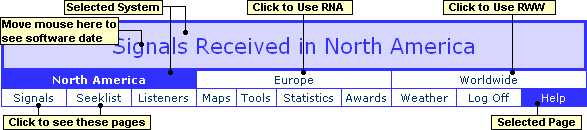
Those of you who like longer answers are invited to read on...
-
About NDBs [ Top ]
NDBs (or 'Non Directional Beacons') are like radio lighthouses, guiding aircraft to airport runways and keeping ships away from dangerous waters.
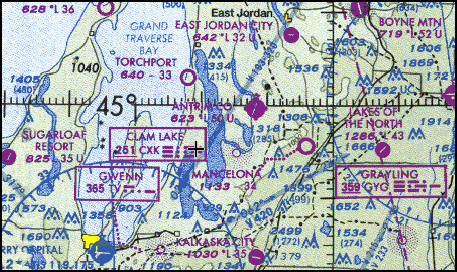
Example of an aeronavigation map. Note NDBs shown in purple boxes
Most NDBs transmit their Morse coded callsign continuously in the LF band from 200-500KHz with low powers (usually 25 watts or less). Many enthusiasts enjoy trying to log as many NDBs as they can. The beaconworld website is a great place to learn more about this fascinating hobby.
-
About this system [ Top ]
This system was based on a concept by Andy Robins and was initially seeded using his originally compiled data.
The version you are now using was designed and programmed by Martin Francis and was originally created exclusively to show loggings of NDBs, however several contributors provide details of other utility signals received and so it has now been expanded to include other forms of transmission.
It provides powerful new features such as searches, log histories for signals and for contributors, together with highly automated data import facilities. Some features (such as adding, editing or deleting signals and listeners, or the adding of log data for a listener) require the user to be 'logged on' as an administrator. Administrator Help is provided only to logged-on administrators. -
Signal Listings [ Top ]
To access information on all types of signal, press the 'Signals' option from the main menu. Here is an example of what you might see, but note this picture is for illustrative purposes only:
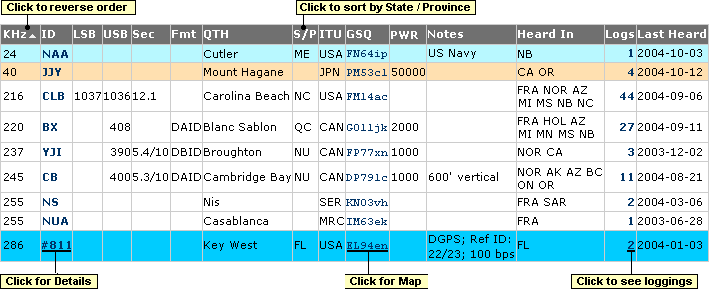
The table presented shows the frequency and Callsign / IDs of all stations heard.
Click on any column heading to sort by that column. Clicking a second time reverses the sort order.
In this listing, several types of signal are shown, and these are colour-coded:- White for NDBs;
- Blue for DGPS stations, always given by their reference station ID, prefixed with a # - you will need decoder software to discover these, then use the lookup tool on the tools menu to find that station reference ID;
- Green for Amateur Radio beacons;
- Orange for Time Signal stations;
- Pink for NAVTEX stations, always given in this format: $NNA where NN is the Nav Area (as a number - use 17 for Polar) and A is the station identifier letter;
- Cyan for other Utility stations;
- Grey is used to indicate Stations reported as 'Off the air' (OTA). These are always shown at the very bottom of any listing, normally on the last few pages of results if you are not listing all results at once.
- Displayed Columns:
Note that LSB, USB, Sec and Fmt are only shown if NDBs are included in the listing.
Column Description KHz Carrier frequency of the signal. In North America all but a very few NDBs transmit on channels spaced 1KHz apart.
Exceptions include RPB-414.5 and SJX-381.5. NDBs outside North America often use 0.5KHz channel spacing. Amateur radio beacons often use much smaller channel spacing.ID Morse callsign or DGPS Ident (where prefixed with #).
Click on the ID for any signal to open a window showing details for that station.LSB Where NDBs transmit a modulated Morse coded tone, this is the upper sideband offset, relative to the carrier frequency.
Usually around 400Hz in Canada and 1020Hz in USA. In France most NDBs transmit no tones at all but use straight CW on/off keying.USB In Canada, federally-run NDBs use only USB though some private NDBs (with numbers in their callsigns) also transmit an LSB. Most US stations transmit both sidebands, and some only transmit the lower sideband. Sec The time in seconds for the ident cycle to be transmitted. Where two values are shown, the first is for the ident part of the cycle, the second is for the entire cycle to repeat. Fmt The format used when transmitting the signal. Some of these include: - DAID - Dash after ID.
- DA3ID - Dash after third ID.
- DBID - Dash before ID.
- TWEB - an aero beacon that also transmits voice weather broadcasts.
QTH QTH is an Amateur Radio abbreviation meaning 'Location'. S/P State or Province code for the state or province in which the station is located. ITU NDB List approved three-letter country code - use this handy Lookup tool to find these values. PWR Where known, this is the transmitter power in Watts. GSQ Maidenhead Grid Locator Square signifying the station's geographical location. Click here to use the ARRL grid square conversion system. Notes Extra notes about the signal. Heard In List of US states, Canadian provinces and in the case of other countries, country codes indicating where the station is known to have been received. Logs Shows the number of Loggings held in the system for each station. Click to see all loggings listed, with distances. Last Logged Date last reported to this system (in YYYY-MM-DD format). - Customising the report:
Above the results table is a form allowing you to tailor the report produced.
-
Show, Back, Next and Jump To Page:
The results are 'paged' to make them load faster with slower connections, but you can choose to show all results, jump backwards or forwards, or go straight to a particular page. -
Heard In:
You can enter values in the 'Heard In' box to show only those signals heard in specific US States, Canadian Provinces or other countries.
- To show signals heard in Ontario, Michigan and France, enter ON MI FRA in the 'Heard In' box and select 'All'.
- To show signals heard in Ontario, Michigan or Illinois, enter ON MI IL in the 'Heard In' box and select 'Any'.
-
Heard By:
You can also values in the 'Heard By' box to show only those signals heard by specific listeners at given locations
- To show signals heard by Andy Robins, select his name in the drop down box. This disables the 'Heard In' box since you cannot use both functions at once.
- When you choose a specific listener in the drop-down box, two new columns are shown in the results - DX in KM and in Miles.
-
Frequencies:
You can limit the results to show only signals in a certain frequency range by entering values in either (or both) of the two frequency boxes. -
State / Province:
You can limit the results to show only signals located in a specific state or province by entering values in the S/P box. -
ID:
If you type a Y in this box, only signals containing a Y in their callsign will be displayed.
If you type DIW, only signals whose callsigns are DIW are shown.
The _ symbol is a 'wildcard' character, so if you wanted to show all signals with three letters whose callsigns start with Y and end with Y you would enter Y_Y.
To show only DGPS stations (whose idents are always shown in this system prefixed with a #) you could simply type in a #. -
Types:
By default the system will only show NDBs, hoever you can select other forms of transmission to see these displayed. -
Combining settings for powerful searches:
Any of the settings can be used in combination for sophisticated searched.
Here are two examples from the RNA system:- Example 1 displays all three-letter NDBs starting and ending with a Y between 198 and 500KHz located in Ontario Canada and heard in Ontario OR Michigan, sorted by ID.
-
Example 2 displays the third page of ten results listing DGPS stations above 300KHz heard in Ontario AND Michigan, sorted by date last logged in descending order.
-
Detailed information for Each Signal
To see detailed information for any given station, click on the station's ID. This opens a popup window giving more details. -
Loggings for Each Signal
To see actual loggings for any given signal, click on the station's ID as before, then click on the Logs tab in the window that opens where available to see a comprehensive list of all loggings with time and date, listener and listener location, and automatically calculated distances in both Miles and KM.
-
Signal Profile [ Top ]
This screen shows more information on the signal and includes buttons to view all loggings of the station and the current weather at weather stations near to the transmitter location.
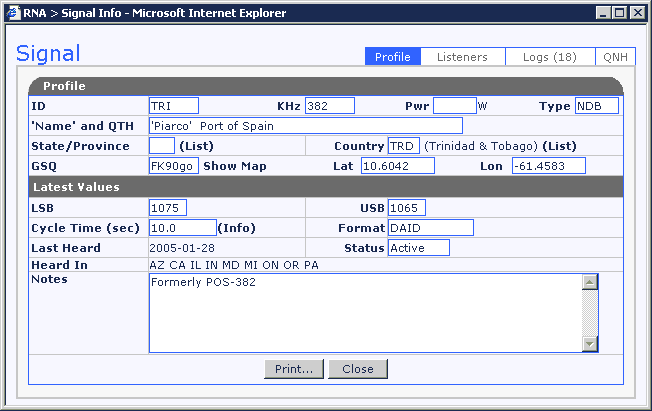
-
Listener Listings [ Top ]
To see a list of listeners whose logs are included in the reports, click the Listeners tab on the main menu.
- Once again, all columns are sortable by clicking on the column heading.
- You can limit displayed results to specific listeners, states or callsigns.
- Click on a listener's name to see details on that listener.
- Click on a listener's callsign to run a search for information in the QRZ database relating to that callsign.
- Click on a listener's GSQ to see a map of the location they are based in.
- The Logs column indicates the number of loggings by that listener held in the system.
- To see actual loggings by a listener, click on the listeners name as described above, then in the window that appears, click the Logs tab (if available) to see a list of all loggings in the system by that person.
-
Getting YOUR log information included [ Top ]
The best way to do this is to subscribe to the NDB List at http://www.ndblist.info - it's free and open only to bonafide NDB DXers. You will have to search through information at the beaconworld site, but that's part of the test for joining! Once you are subscribed to the NDBList, post your logs to the list and the editor managing the system (see below) will import your posted logs into the system. This process automatically assigns GSQ, State / Province, Country and even DX in KM and Miles automatically.
When publishing your logs it would be very helpful if you use a text format using spaces NOT Tabs to separate columns, and format it for a fixed point size font such as Courier. Please remember to prefix any offset values that are approximate with a ~ symbol to indicate that the values are approximate only.
Here are some valid examples, starting with the absolute ideal (as far as I'm concerned) - this format includes all data interpretted by the system.
- Date (full date including year means less work for the person importing the log and also less chance of errors)
- Time (always UTC!)
- KHz
- Call / ID
- Offsets (use ~ to indicate approximate values) and format
- Time of cycle in seconds
It also includes additional fields (SP, ITU, QTH) to make the posted message more meaningful to other readers, and also to help the editor deal with possible ambiguities (e.g. two stations called CO on 407KHz):
------------------------------------------------------------------- DD/MM/YYYY UTC kHz Call Offsets Sec SP ITU Location ------------------------------------------------------------------- 03/07/2004 15:42 326 VV 370 DAID 5.6 ON CAN Wiarton 03/07/2004 15:47 329 AMN 1037 6.9 MI USA Alma 03/07/2004 15:44 329 IA 1028 -1033 5.7 NY USA Niagara Falls 03/07/2004 16:20 329 YHN 403 10.5 ON CAN Hornepayne 03/07/2004 15:50 332 PH 1013 7.2 MI USA Port Huron 03/07/2004 17:56 334 BNR 1037 6.8 OH USA Benton Ridge 03/07/2004 17:50 334 YSH 401 9.9 ON CAN Smith Falls ----------------------------------------------------------------------
Here's a much simpler example that also works but leaves one or two fields blank when importing logs:
Log for July 2004 --------------------------------- DD UTC kHz Call LSB USB --------------------------------- 03 15:42 326 VV ~370 03 15:47 329 AMN 1037 03 15:44 329 IA 1033 1028 05 16:20 329 YHN 403 03 15:50 332 PH 1013 03 17:56 334 BNR 1037 03 17:50 334 YSH 401
...or like this:
------------------------------------ MMDDYYYY UTC kHz Call LSB USB ------------------------------------ 07032004 15:42 326 VV ~370 07032004 15:47 329 AMN 1037 07032004 15:44 329 IA 1033 1028 07032004 16:20 329 YHN 403 07032004 15:50 332 PH 1013 07032004 17:56 334 BNR 1037 07032004 17:50 334 YSH 401
... or perhaps even like this:
Log for July 2004 ---------------------------------------------------------------------- DD UTC kHz Call LSB USB Pwr. KM GSQ Location ---------------------------------------------------------------------- 03 1542 326 VV ~370 400 164 EN94jq Wiarton, ON, CAN 03 1547 329 AMN 1037 25 433 EN73oh Alma, MI, USA 03 1544 329 IA 1033 1028 150 100 FN03nc Niagara Falls, NY, USA 05 1620 329 YHN 403 500 713 EN79qf Hornepayne, ON, CAN 03 1550 332 PH 1013 279 EN82qu Port Huron, MI, USA 03 1756 334 BNR 1037 470 EN81ea Benton Ridge, OH, USA 03 1750 334 YSH 401 25 296 FN14xv Smith Falls, ON, CAN
...absolute values also work if that's your choice:
July 3rd 2004 ----------------------------------------------- hh:mm KHZ ID ABS Location ----------------------------------------------- 15:42 326 VV ~326.370 Wiarton, ON, CAN 15:47 329 AMN 330.037 Alma, MI, USA 15:44 329 IA 327.967 330.028 Niagara Falls, NY, USA 16:20 329 YHN 329.403 Hornepayne, ON, CAN 15:50 332 PH 333.013 Port Huron, MI, USA 17:56 334 BNR 335.037 Benton Ridge, OH, USA 17:50 334 YSH 334.401 Smith Falls, ON, CAN
Dealing with Ambiguities:
Provided there is no ambiguity in the details (i.e. two stations exist with the same callsign), a log as simple as the last one shown is acceptable. Be aware however where you fail to give a frequency and the callsign is used on more
than one station, as in the case of CB to at least specify what state the transmitter is in. In some rare cases there may be more than one station with the same callsign AND frequency - e.g. 407-CO (there's one in CO and one in MO) - in these rare cases a nore saying which one you believe you heard would be useful.
Relevant Fields:
The only details interpretted by RNA / REU's import system are Date (UTC and may be shown in vitually any format imaginable),
time (UTC hhmm or hh:mm), KHZ, callsign (for DGPS stations use the Station ID prefixed with a # - see the Tools menu for a lookup tool), LSB and USB.
Please try and avoid using tabs and use a fixed spacing type font such as Courier to format your results wherever possible as this makes it MUCH easier for the system editor to import results into the system. Any other fields you include (such as GSQ, 'New', Location, State etc) are best shown at the end of the table.
If in doubt...
Please post a short log to the list or email it to the system editor (see bottom of page) and see if it validates correctly. This will save a LOT of time in the long run and some logs are MUCH easier to read than other requiring extensive modification by the editor prior to processing.